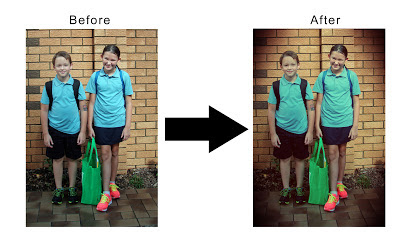G'day! I've been pretty slack posting on the blog, life is crazy hectic with a baby who doesn't like to sleep!
I'm here today to talk about Silhouettes' Stamping Material! I received it yesterday and got to playing straight away!
I was highly impressed with the durability of the Stamp Material!
Here are a few cuts that I've already done.
I loved that it cut out the fine details and thin parts on the hello word.
I highly recommend using a stamp press with your custom stamps. As the stamp material is not that thick, I found with the stamp press I got a better impression of the stamped images.
Heres a pic of the stamps all inked up. It is hard not to get ink on the surface of the stamp press because of how thin the material is but don't worry it does not transfer onto the paper when you stamp.
and here is the result of the stamp images. The splotchy parts are my fault as I didn't apply even pressure on some parts.
I also have some pics of the stamped images and the different types of inks I used. It seems pigment and chalk ink work best!
I didn't think the Stampin' Up ink would work but tried it anyway and I think it gives a good distressed look if that is what you want to acheive!
And here is how I'm storing my custom stamps, in a clear CD case. (Yes I kept the negative of the hearts, could be useful as a mask)
I also got some Printable Cotton Canvas as well for the Silhouette and will let you know what I think of that after I use it.
That's it from me today. I hope you are having a very crafty day.
Deb
Shapes used to make stamps;
Hearts: Design ID #17176
Polaroid Photo Frame: Design ID #18096
Hello Hey Hi: Design ID #46981